Optimize your site with WordPress Yoast SEO for better rankings, improved readability, and powerful tools to boost your website’s search visibility.
In this post, you’ll learn how to use Yoast SEO (our favorite SEO plugin here at WhatArmy) to get more eyeballs on your site—and get you more business.
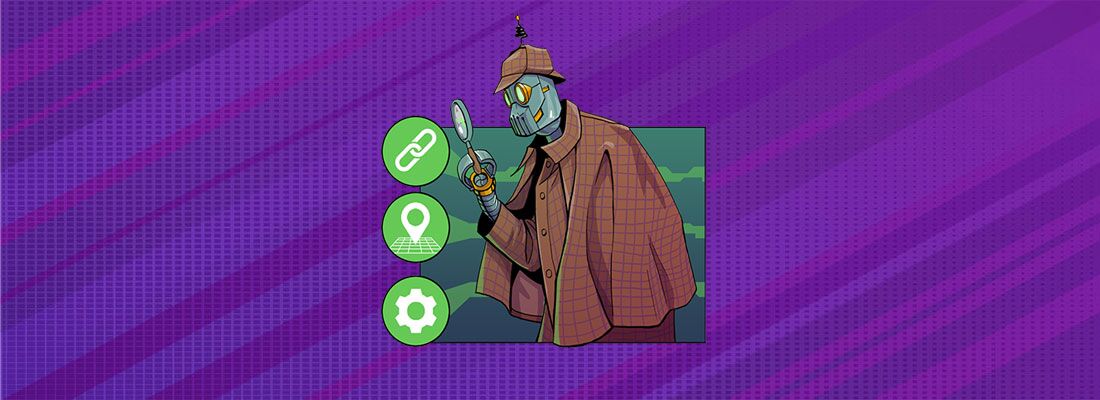
Search engine optimization (SEO) is a competitive game. Today, a seemingly endless number of authorities offer their recommendations for how to appear at the top of search engine results. While effective SEO involves a variety of strategies and processes, there’s one great tool you can use to help your WordPress site or blog climb to the top of the rankings: the Yoast SEO plugin.
In this post, you’ll learn how to use Yoast SEO (our favorite SEO plugin here at WhatArmy) to get more eyeballs on your site—and get you more business.
Leverage Key Features of Yoast SEO (Free Version)
There are two versions of Yoast SEO: the standard free version, and a paid premium version. First, we’ll describe how to leverage the most important features of the standard version to land higher in the rankings.
Target Focus Keywords
Of course, when using WordPress to create a blog or website, your first job is to create the highest-quality content you can to entice and engage visitors. Yoast SEO can help with the rest. For example, the plugin allows you to target one “focus keyword” you want to rank for.
Once you’ve written your content, simply run a Page Analysis in Yoast SEO to determine whether you’re using your focus keyword effectively. Just enter it in the box at the bottom of your post or page, and Yoast will report on:
- Whether you’re using the keyword the right number of times in your content.
- Whether the keyword appears in important places throughout your post: in the title, meta description, URL, image alt text and subheadings.
- Related keywords, so you can see other terms you might want to target, or find a better way to phrase the keyword you’re targeting.
- Whether you’ve used this term as a focus keyword before.
Optimize Titles and Meta Descriptions
Yoast SEO’s snippet editor lets you customize titles and descriptions, and shows you a preview of what they’ll look like in the search results. You can edit both the display title (the sentence that appears in the search result and at the top of visitors’ browser windows) and the slug that will appear at the end of the URL to describe your post (“yoast-seo”). Focus keywords appear in bold so they stand out.
To make things even easier, you can create title and description templates for different types of posts. Sometimes, search engines automatically create their own meta descriptions based around your most frequently used keyword(s). However, you should still create custom meta descriptions for each post to ensure they’re catchy, clickable and contain the right focus keywords. What’s more, your descriptions will always appear when linked in social posts.
Here are some guidelines to follow for titles. They must:
- Be no more than 70 characters (exact length varies based on the space the characters take up; use Yoast’s preview tool to make sure your title isn’t being truncated).
- Be readable by humans, not just the search engine bots, using complete words and phrases.
- Be catchy and descriptive, encouraging visitors to click.
- Contain your focus keyword.
For example: “How to Use Yoast SEO to Get Higher Search Rankings.”
And here are some guidelines for your meta description. It must:
- Be 155 characters or fewer; anything longer than this will be cut off by the search engines.
- Contain your focus keyword at least once.
- Compel the reader to click on your link, and describe exactly what they’ll find when they get there.
For example: “Want your blog to appear at the top of the search engine rankings? Use Yoast SEO for WordPress to get a boost.”
Set Robots Meta Configuration
If there are certain pages or posts on your site you don’t want found or added to the index, you can specify this using Yoast SEO’s robots meta configuration functionality.
For example, unless you make some changes, WordPress will automatically set you up for duplicate content issues. How? It provides several different taxonomies for archives: date-, category-, tag-, and author-based. If you don’t disable some of these, WordPress will create multiple archives based on all of them.
Yoast SEO lets you noindex and disable the archives you aren’t going to use. For example, you can choose to use either date- or category-based archives. If your blog only has one author, you can disable the author-based archives, as well.
You should also make sure that any external links lead to trustworthy, relevant sites. If there are any links to sites you’re not sure about—for example, links in user-generated content—these should be set to nofollow.
Scatter the Right Breadcrumbs
When used correctly, the breadcrumbs that appear at the top of your pages and posts help visitors navigate your site better, and help search engines understand your site structure.
Yoast SEO gives you more granular control over the breadcrumbs that come preloaded in your WordPress theme. You can choose different taxonomies for different post types, and set the titles you want to use in each part of the breadcrumb path.
As a best practice, your breadcrumbs should always lead back to the homepage, and include the category your post is in. If your post falls into multiple categories, Yoast SEO lets you set the one that’s most relevant as the “primary category.” This is the one that will show in the breadcrumb.
For example: Home > Blog > SEO Articles > Yoast SEO for WordPress
Generate a Better XML Sitemap
An XML sitemap is a file that lists every page on your website so search engines can find your content. A good XML sitemap doesn’t directly impact your rankings, but it does help the engines find your pages more easily—so they can rank them more quickly.
By enabling sitemaps in Yoast SEO, the plugin will automatically generate your map and send it to the search engines. This functionality works quickly, and includes all posts, pages, custom post types, taxonomies, tags, categories and images. Including images in the sitemap—which many plugins don’t do—allows the images themselves to be ranked, which contributes to your page’s overall position.
You can also use Yoast SEO to add your sitemap to Google Search Console (also known as Webmaster Tools), and pull that data into WordPress. This lets you see:
- How your site appears in search engines.
- What terms searchers are using to find it.
- How many times your pages are being clicked on.
- Whether there are any problems, such as duplicate content or pages that can’t be crawled.
You can also set up redirects and note when errors are fixed using Yoast SEO.
Other Great Features of Yoast SEO (Free Version)
Other features of the free version of Yoast SEO can help boost your rankings, too. These include
- Readability check: This functionality checks your content to ensure that it’s easy for people to read. The easier it is to read, the more engaged readers will be, the longer they’ll stay on your page, and the more it will be clicked on and shared. Sentences, paragraphs, transitions, subheadings, passive voice usage and the Flesch Reading Ease Score are
all assessed. - Canonical link element: This distinguishes original posts and pages from others within your site that have duplicate content, such as updated versions of a post or posts that appear in multiple languages. Yoast SEO lets you set canonical link elements for every type of post, page, category and tag, as well as for the homepage. Without Yoast, WordPress only lets you set individual posts and pages as canonical, rather than whole groups and page types.
- Permalink cleanup: Yoast SEO lets you check a box to automatically redirect the URL every time someone links to your page or post incorrectly. In other words, even if another site uses the wrong URL by adding numbers or variables to the end of it, visitors will be redirected, so your content will always be found under the right URL.
- RSS enhancements: This lets you add content to the beginning or end of your posts (or both). In this way, you can link back to your blog and the post itself, in cases where your blog is being scraped (copied and posted on other sites)./li>
Premium Yoast Features to Help You Climb Even Higher
The paid, premium version of Yoast SEO offers some additional features that can help you boost your site or blog’s position in the search rankings. For example:
- Multiple focus keywords: Instead of just setting one focus keyword, the premium version lets you pick two. These can be related keywords, or totally different ones—helping you target a broader number of search terms.
- Insights: In addition to the standard Page Analysis mentioned above, the Premium version shows you the five words and phrases that appear most often in your content. This way, you can make sure you’re actually covering the keywords and topics you’re aiming for—making your content more relevant and useful to organic searchers.
- Redirect manager: The redirect manager feature allows you to redirect old or incorrect URLs to new ones, and manage these redirects from within WordPress. Yoast SEO Premium can do this for you automatically, or add them to a redirect file if you do manual server configuration.
- Social previews: See what your Facebook or Twitter post about your page, post or site will look like once it’s shared. The more appealing and easily shareable your social post, the more people will follow the link back to your site.
- Internal linking: Add links to other related articles from within the post editor. Yoast SEO checks for the most common keywords in your post, then automatically suggests other posts within your site that use the same words—saving you time scouring your archives for the right links.
As you can see, the Yoast SEO plugin is a great tool for helping your WordPress posts and pages rank higher in the search engine results. Visit our product to see how we can help you get the most out of the plugin.


%402x%20(2).svg)

%402x%20LIGHT.svg)

