Shopify is a great ecommerce system but it's hard to beat WordPress for blogging. Learn how to use Shopify and WordPress together for the best results.
Shopify and WordPress are platforms that offer plenty of utility, but they each have their own weaknesses. Using them together, though, could drastically improve how your online business operates.
Not sure where to start? Don’t worry, we’ve got you covered.
Let’s take a look at everything you need to know.
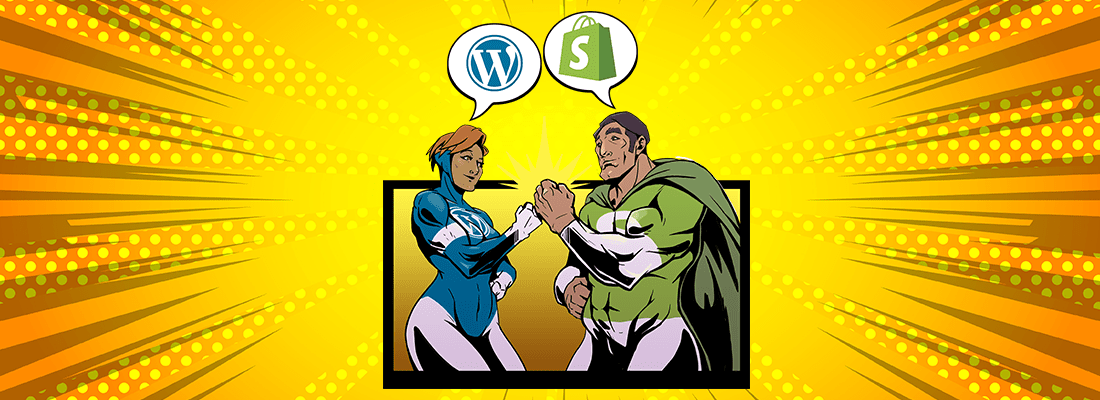
Tell Me More About These Platforms
For those who wish to run an online store, WordPress is fully integrated with the shopping platform WooCommerce. But, it’s often not able to satisfy the need of every business owner.
In order to understand the benefits that combining WordPress and Shopify can provide, you’ll need to know what WooCommerce lacks and what Shopify brings to the table.
Let’s dive in.
To understand the benefits that combining WordPress and Shopify can provide, you'll need to know what WooCommerce lacks and what Shopify brings to the table.
WordPress
When it comes to blogging, WordPress is king. WordPress is responsible for powering approximately 25% of all websites on the Internet.
With such a large online presence, it’s not difficult to see why new bloggers or site owners immediately gravitate toward the platform.
But, there are shortcomings that make WooCommerce less than ideal for some business owners.
Many of its add-ons and extensions require a one-time payment or monthly fee, which can be stressful for those who are trying to keep their budget as tight as possible.
WooCommerce is also notorious for its lack of customer support and infrequent updates, so those who run into issues may be stuck trying to resolve them on their own.
Wishlist functionality is also notably absent, which can result in missed sales opportunities since buyers can’t create a list of items they want in the future. UPDATE: You can utilize a plugin to add a wishlist to your WooCommerce store, we still believe Shopify’s is best in class.
Shopify
While WooCommerce is a reliable platform for online stores, it’s not a perfect option for those looking to optimize their online sales.
The issue with online stores is that they can be notoriously difficult to implement if you don’t have at least a general knowledge of coding. Shopify, however, offers features like SSL, secure shopping cart, tax calculations, and inventory management that require no knowledge of coding, CSS, etc.
This fact in itself makes the platform exceedingly easy to use and provides nearly-limitless customization options for users.
So, it’s not difficult to see why so many people were excited when Shopify announced its integration with WordPress back in 2016.
Listed below is a step-by-step process you can follow in order to combine the two.
1. Create a Shopify Account
Before you get started, you’ll need to create a Shopify account. Fortunately, they conveniently offer a 14-day free trial so that you can see how you like using the platform before you commit to any sort of payment plan.
After you’re finished filling out your information, click the ‘Create your store” button to move forward.
Shopify conveniently offers a 14-day free trial so that you can see how you like using the platform before you commit to any sort of payment plan.
2. Activate Shopify’s eCommerce Plugin
Back on WordPress, you’ll need to install the Shopify eCommerce plugin so that it can function properly on your website. It’s important that you remember to make sure that it’s activated after you install it.
Otherwise, you’ll run into issues down the road that you may mistakenly attribute to something else.
3. Connect to WordPress
After the plugin is properly activated, there will be a new menu item on the backend of your WordPress site.
You can use it to set up your site’s store by connecting your WordPress and Shopify accounts (a process that takes only seconds to complete).
4. Add Your Product(s)
On the Settings page of WordPress, you’ll have the opportunity to add products to your site’s inventory. You’ll need to fill out the following info:
- Product title
- Images of the product
- A short description
- Variants (if any)
After clicking ‘Save,’ your product will be officially created. You can repeat the process as many times as you’d like to add more products to your store.
5. Set Up Your Payment Methods
Afterward, it’s time to customize your payment settingsfor your products. Fortunately, Shopify supports a wide variety of payment options, including PayPal, Amazon Payments, and Stripe.
For shoppers in other countries, Shopify even supports region-specific payment options to help ensure the transaction goes as smoothly as possible.
If you’d like to accept multiple (or all) forms of payment, you have the capability to select this option, as well.
Shopify supports a wide variety of payment options, including PayPal, Amazon Payments, and Stripe.
6. Set Up Your Shipping Options
Before your products can go live, you’ll need to configure a few settings related to shipping.
First, set up your site’s shipping origin address. This can be the location where you’ll keep all of your inventory (such as a warehouse) or if you happen to run your business from home, you can use the address of the parcel service you’ll be using for your deliveries.
When it comes to shipping options, you can choose from free shipping, international shipping, etc. You’ll also have the opportunity to provide insight into package size/weight and other info about the shipment.
7. Add Your Products to WordPress
With all of that out of the way, you can finally add your products to your site and start selling!
Combining Shopify and WordPress Seems Difficult
But it doesn’t have to be.
With the above information about using both Shopify and WordPress in mind, you’ll be well on your way to optimizing your company’s online performance.


%402x%20(2).svg)

%402x%20LIGHT.svg)

